All articles
Learn how to link your Discord to your Buzz.dev account, so you can use it to respond to tickets via Discord.

1
If you haven't already, you should register an account with us at https://buzz.dev/sign-up. This will allow you to link your Discord account with your Buzz Dev account.
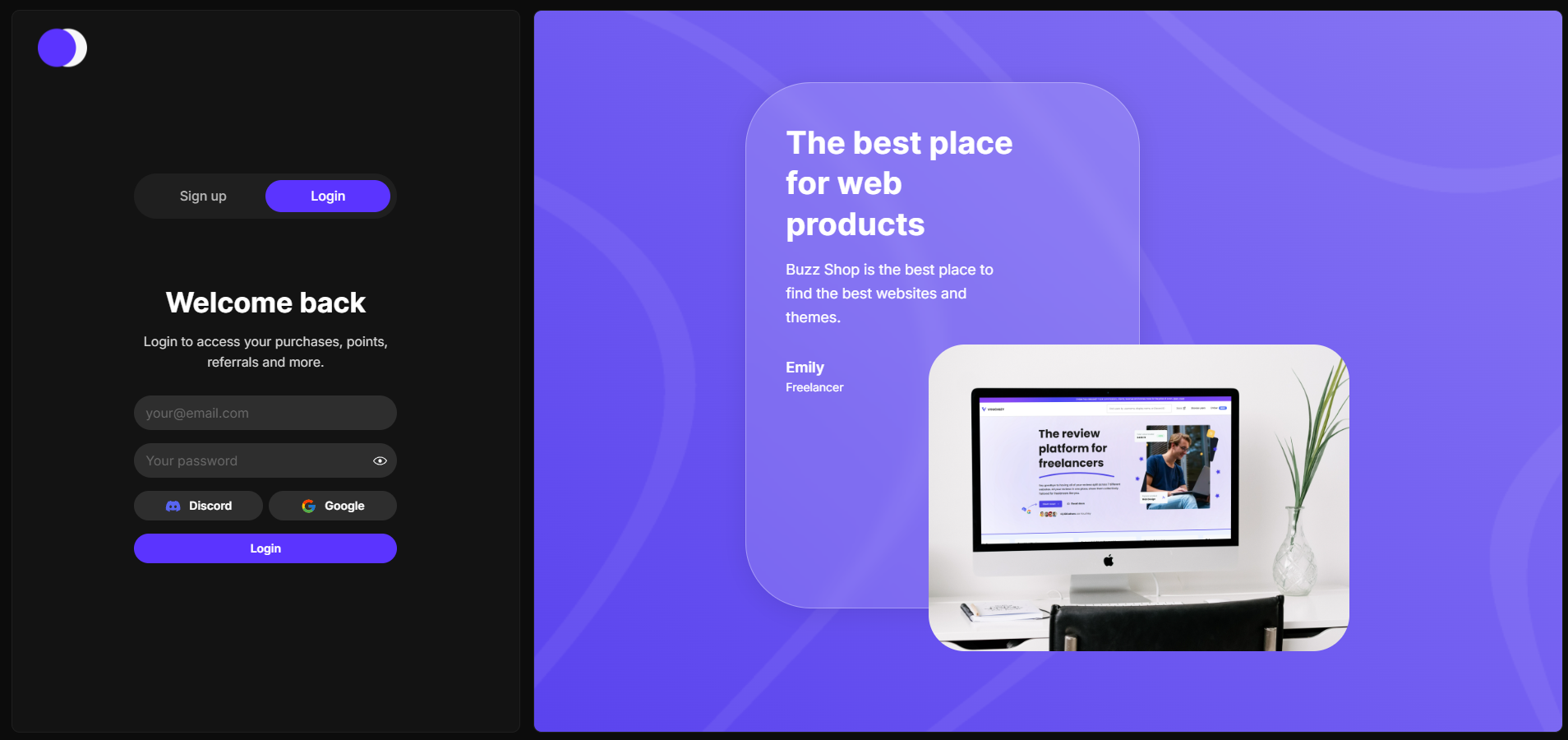
2
Once you have registered your account with us, head over to your Account Dashboard. In here, you can see your orders, points, total spent, and tickets. You can also link your Discord account here.
3
In your account dashboard, you will see a button that says "Link Discord". Once you click this button, you will be prompted to enter your 18 digit Discord User ID. You can get this by right clicking your username on any message you have sent and selecting "Copy User ID". Entering your Discord and clicking "Link Discord" will successfully link your Discord Account and Buzz Dev Account.
Talk to our community or create a ticket on our Discord server
More articles
Using Vercel to host your website? Here's a guide to help you get started.
Learn how to setup and self-host Ember - The complete freelancer panel. Ember uses Supabase in the backend, making it super easy to setup and host.
Learn how to customize your website to your liking. This includes changing the settings, theming your website, and changing the design.
Learn how to troubleshoot your website not updating on your host. This includes checking your configuration, setup, hosting provider, and more.