All articles
Using Vercel to host your website? Here's a guide to help you get started.
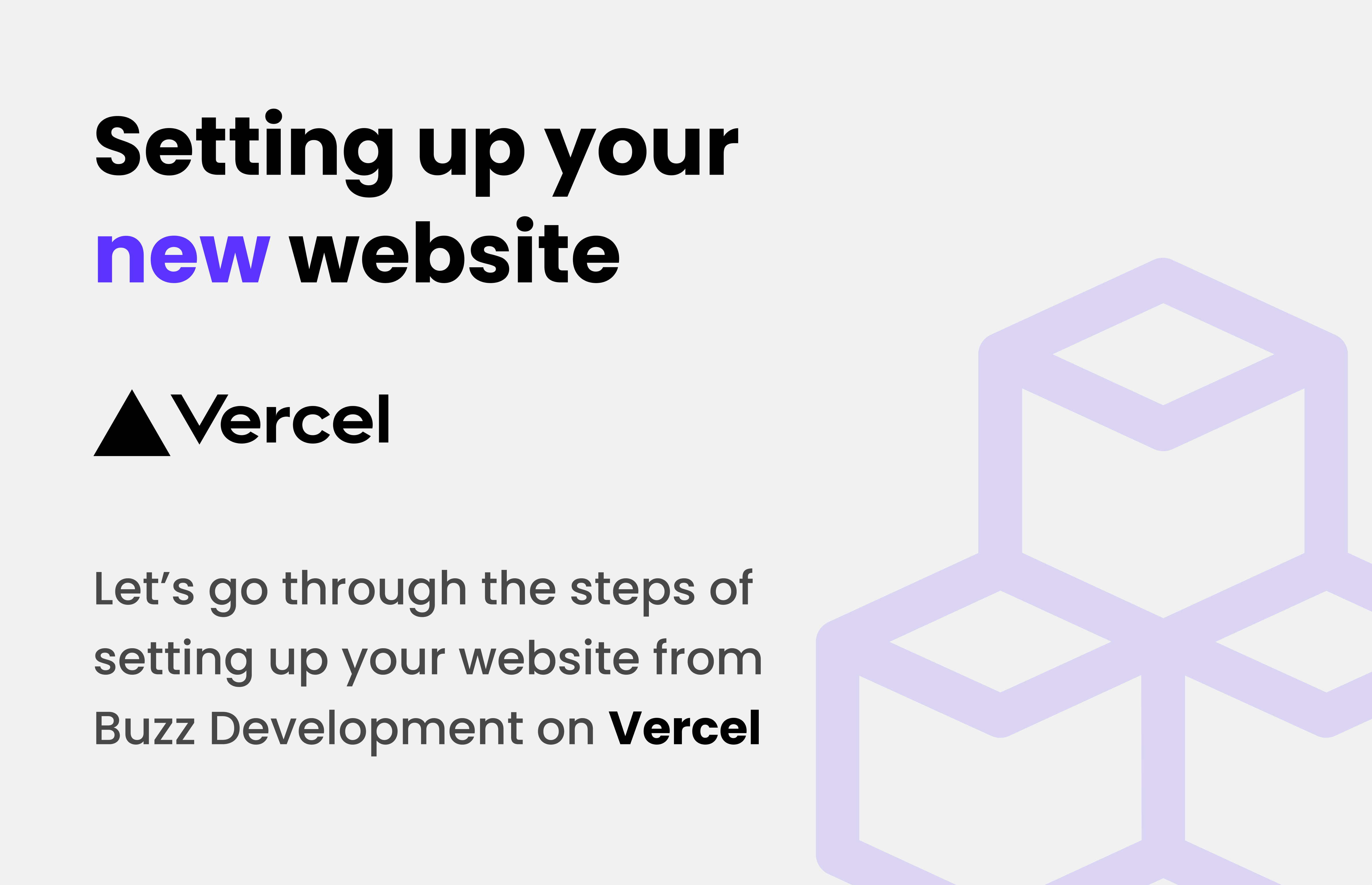
1
Visit the Vercel website and sign up for an account. You can use your email or sign in with GitHub, GitLab, or Bitbucket. Creating an account is free and allows you to deploy your projects easily.
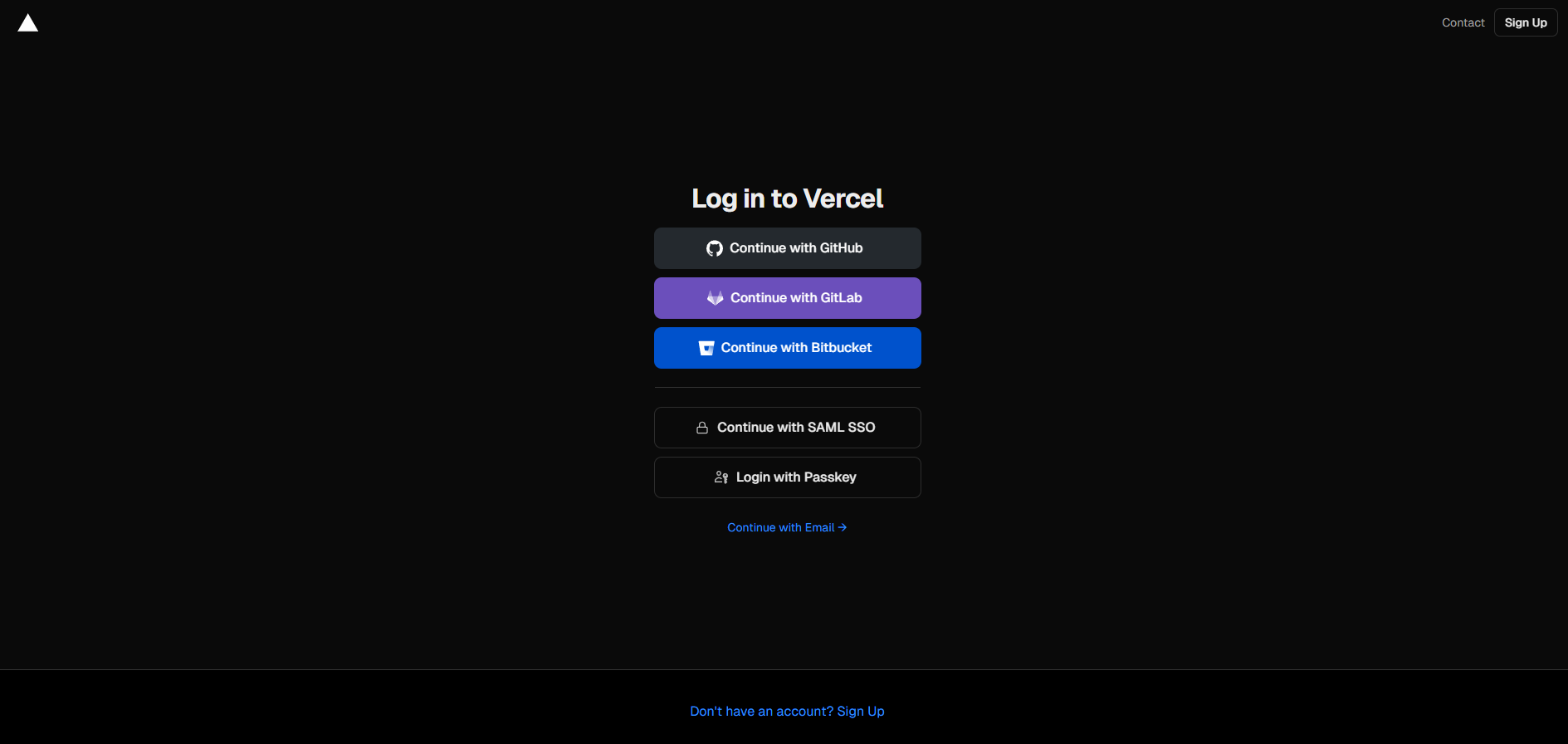
2
To interact with Vercel from your terminal, you need to install the Vercel CLI. Open your terminal and run the command below.
This command installs the Vercel CLI globally on your machine, allowing you to deploy your projects directly from the command line.
3
Use the command below to navigate to the directory of your Next.js app. Ensure that you are in the correct folder where your package.json file is located, as this is where Vercel will look for your project configuration.
4
Once in your project folder, run the command vercel. The CLI will prompt you to log in if you haven't already. After logging in, it will ask a series of questions about your project settings. Follow the prompts to deploy your app. Vercel will build your project and provide a unique URL for your deployed site.

5
Vercel will automatically assign a custom domain to your project. This domain will look something like your-project-name.vercel.app.
If you have a custom domain, you can configure it in the Vercel dashboard. Go to your project settings and find the "Domains" section. Here, you can add your custom domain and follow the instructions to set it up. This step is optional but recommended for a professional appearance.
6
When hosting on Vercel, you need to add environment variables to your project. These variables (such as API keys, database URLs, etc.) are used to configure your application's behavior at runtime.
To add environment variables, go to your project settings in the Vercel dashboard. Navigate to the "Environment Variables" section and click on "Add Variable". Enter the variable name and value, then click "Add".
IMPORTANT: You will need to redeploy your project after adding environment variables.
7
After deployment, Vercel will provide a URL to access your site. You can visit this URL in your browser to see your live application. If you configured a custom domain, you can use that instead. Make sure to test your site thoroughly to ensure everything is working as expected.
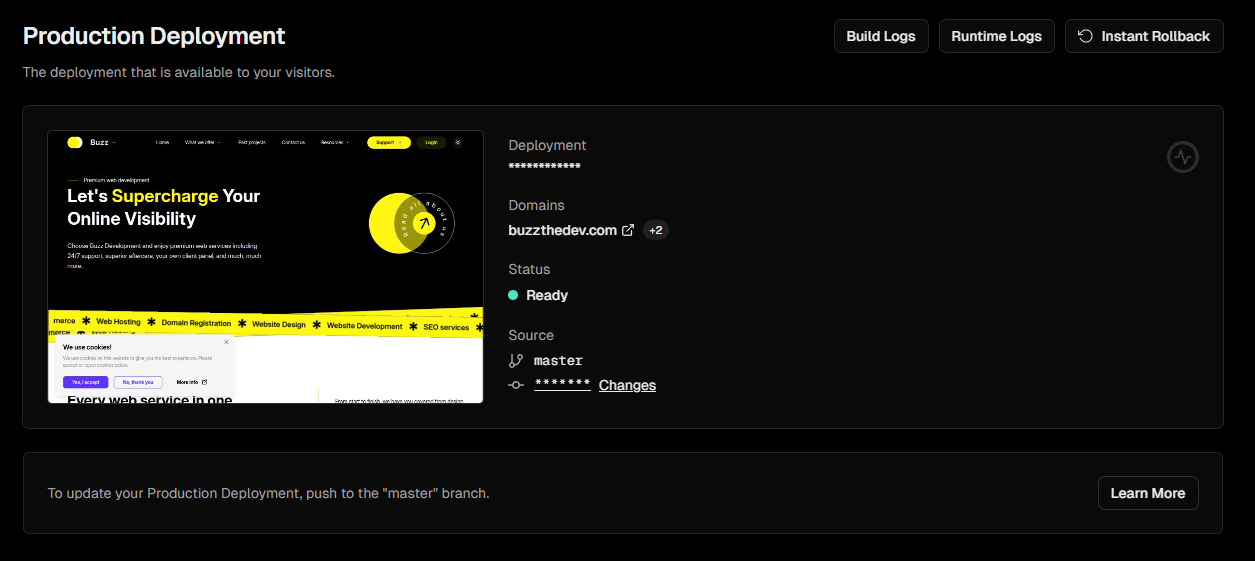
You've successfully set up your website on Vercel.
Talk to our community or create a ticket on our Discord server
More articles
Learn how to setup and self-host Ember - The complete freelancer panel. Ember uses Supabase in the backend, making it super easy to setup and host.
Learn how to link your Discord to your Buzz.dev account, so you can use it to respond to tickets via Discord.
Learn how to customize your website to your liking. This includes changing the settings, theming your website, and changing the design.
Learn how to troubleshoot your website not updating on your host. This includes checking your configuration, setup, hosting provider, and more.