All articles
Learn how to customise your website's primary colour and other colour schemes by modifying the theme configuration.
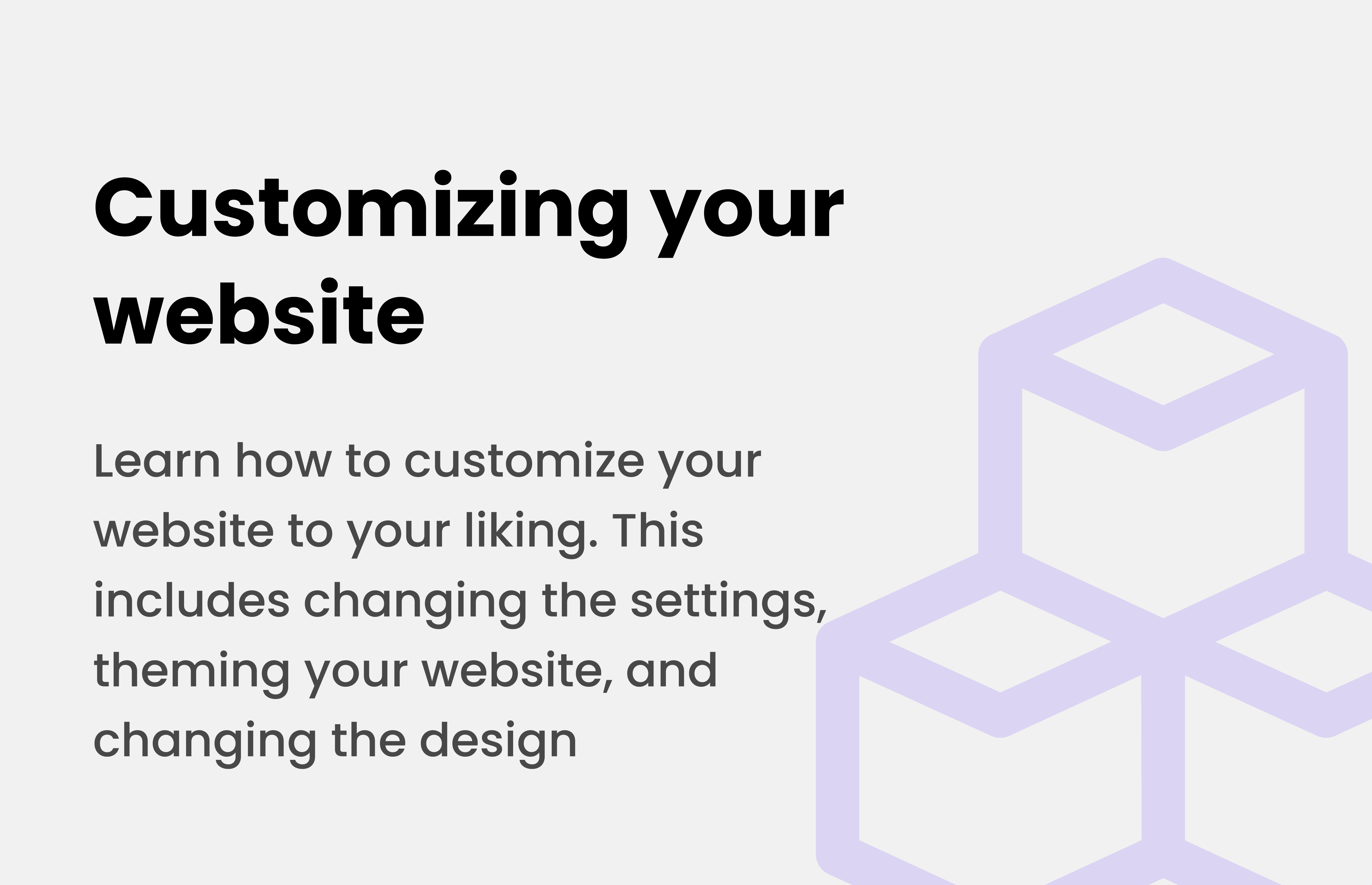
1
The theme configuration is located in the theme.js file in the theme folder at the root of your project however sometimes might be located in the root folder.
2
Open the theme.js file and locate the colors section in the theme object. You'll find the primary colour definition here.
The colours are typically defined as an array of shades, with index 6 being the main shade used throughout the website. You can modify these values using either HEX codes or RGB values:
3
After modifying the colours, follow these steps:
4
Talk to our community or create a ticket on our Discord server
More articles
Using Vercel to host your website? Here's a guide to help you get started.
Learn how to setup and self-host Ember - The complete freelancer panel. Ember uses Supabase in the backend, making it super easy to setup and host.
Learn how to link your Discord to your Buzz.dev account, so you can use it to respond to tickets via Discord.
Learn how to customize your website to your liking. This includes changing the settings, theming your website, and changing the design.